Qmotion integration
For this integration the NXT server should be upgraded to alpha version 3.40-6. Go to Global settings and change the Firmware to 'alpha'. Then proceed to the modules page and start a new download of the firmware. Once the download is finished, you can install the latest alpha version.
This page describes how to integrate Qmotion shades that are installed through wired RS485 with a Dobiss NXT installation.
Moxa gateway
Model: Nport 5150
Network settings
- Set the gateway on a fixed IP address
The Dobiss NXT server and the Moxa gateway need to be installed on the same local network.
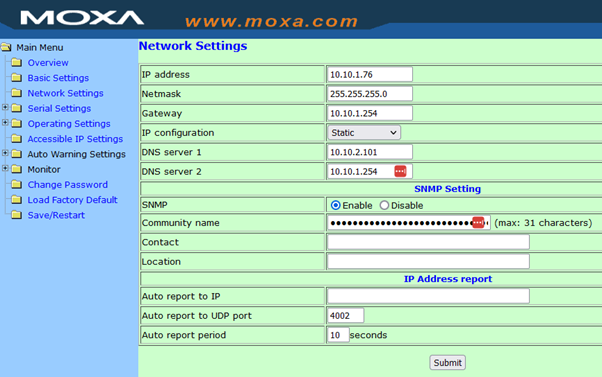
Serial settings
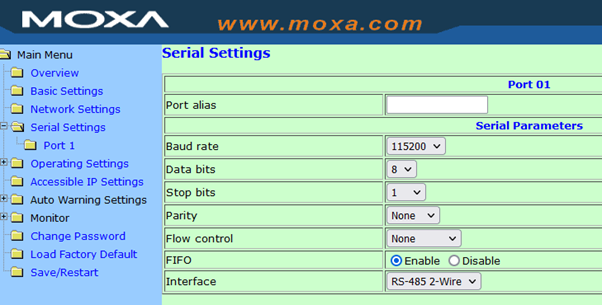
Operation settings
Following parameters in the screenshot need to be adapted:
* Max connection: 4
* Ignore jammed IP: Yes
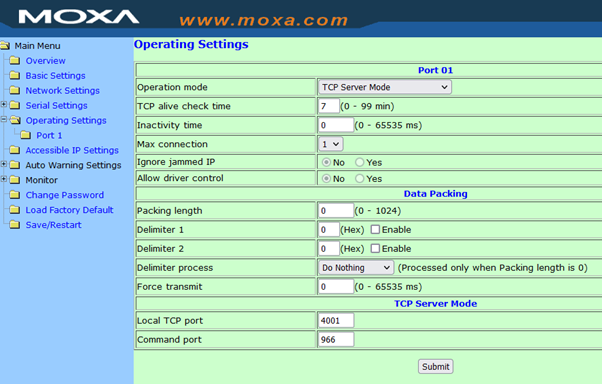
Qmotion
Collect the shade identifiers by scanning the QR code on the devices. The ID starts with 000D
Dobiss integration
- Go to Configuration > Partners > Wireless > Qmotion
- Fill out the IP address
- Add a shade or group via the + button
- Give the shade a name, fill in the ID (000D… or a number for a group) and choose the type (shade or group)
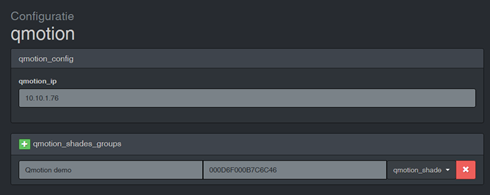
- Once all shades and groups are added, go to the Out/In page of the configuration to order them into groups. You will find your shades and groups in the list of ‘Zigbee outputs’:

- If you add the shade/group to a Dobiss group, it will be visible in the Touch UI:
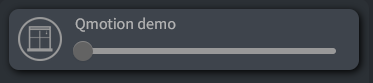
- When the shade is controlled manually, from a group or by another remote; the status will be updated in Dobiss after a few seconds.
The status polling is done for the moment for each shade individually, but polling of group 0 might speed up this process.
